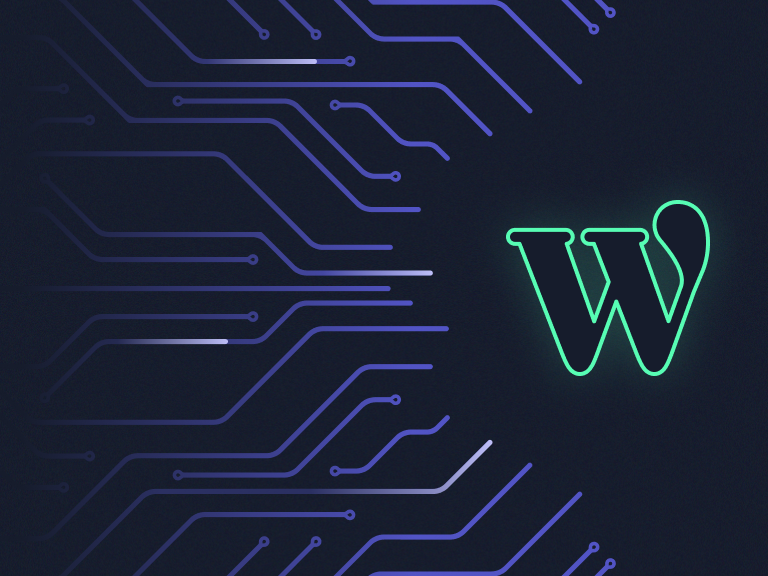Your WordPress admin panel is the nerve center of your website, making it a prime target for malicious actors. While strong passwords and regular updates are essential, relying on these alone leaves your admin area visible and vulnerable. To truly protect your site, it's time to explore a more robust approach: hiding your WordPress admin area.
Using the zenVPN plugin, you can effectively "conceal" your WordPress admin panel from unauthorized users. Here’s how it works and how you can set it up.
Why Hide Your WordPress Admin Area?
Even if your admin credentials are secure, leaving the /wp-admin URL accessible to the internet exposes it to brute-force attacks, bot scanners, and potential exploits. Attackers can still find and probe your admin page, which is why simply protecting it with a password is not enough.
Hiding your admin area doesn’t mean it vanishes completely; rather, it becomes accessible only to authorized users based on their IP address. This way, even if someone discovers your login URL, they won’t be able to interact with it unless they’re on an approved IP.
The Challenge with IP Restrictions
Traditional IP-based restrictions sound like a simple solution: limit access to specific IPs. However, in today’s internet landscape, static IP addresses are rare. Most users experience frequent IP changes due to dynamic IP allocation by ISPs or when switching networks (e.g., from home Wi-Fi to mobile data).
This is where zenVPN offers a seamless solution.
How zenVPN Helps Hide Your Admin Area
zenVPN provides your team with a dedicated IP address. All team members route their traffic to your website through this IP, making the WordPress admin panel accessible only to them. Here’s why zenVPN stands out:
- Conceals Access Completely
Unauthorized visitors can’t even see the admin login page. It’s effectively “hidden” from the rest of the internet.
- Dynamic Yet Seamless Access
Team members don’t need to worry about changing their IPs. As long as they use the zenVPN client, their traffic is routed through the dedicated IP, ensuring uninterrupted access.
- Split Tunneling
Unlike traditional VPNs that route all internet traffic through the VPN, zenVPN uses split tunneling. Your team only uses the VPN for accessing the WordPress admin area, while their other internet activity remains unaffected.
How to Set Up zenVPN for Your WordPress Admin Area
Hiding your admin area with zenVPN involves two straightforward steps: configuring zenVPN and setting up the WordPress plugin.
Step 1: Configure Your zenVPN Account
- Sign up for a zenVPN Account Create an account and choose a business subscription.
- Set Up a Dedicated Server Under your account, create a dedicated server that will act as the gateway to your WordPress site.
- Allocate User Seats Ensure you allocate enough seats for all team members who need admin access.
- Create a Tunnel to Your Website Link your dedicated server to your WordPress site.
- Invite Your Team Invite team members to your zenVPN account. Each member will need to install the zenVPN client to route their traffic through the dedicated IP.
Step 2: Install the zenVPN WordPress Plugin
- Install the Plugin Go to the WordPress admin panel, navigate to Plugins > Add New, and search for zenVPN.
- Activate the Plugin Click “Activate” to enable the plugin.
- Connect to Your zenVPN Account Under Settings > zenVPN, link the plugin to your zenVPN account.
- Test the Connection Ensure the admin panel is accessible only via the dedicated zenVPN IP.
Enjoy Enhanced Security
Once configured, your WordPress admin area is effectively hidden from the outside world. Unauthorized users won’t even be able to reach the login page, let alone attempt a brute-force attack. Meanwhile, your team enjoys secure and seamless access without worrying about changing IPs or additional overhead.
By using the zenVPN plugin, you’re not just protecting your admin area—you’re concealing it entirely. This proactive step ensures your WordPress site remains safe and your workflow uninterrupted.